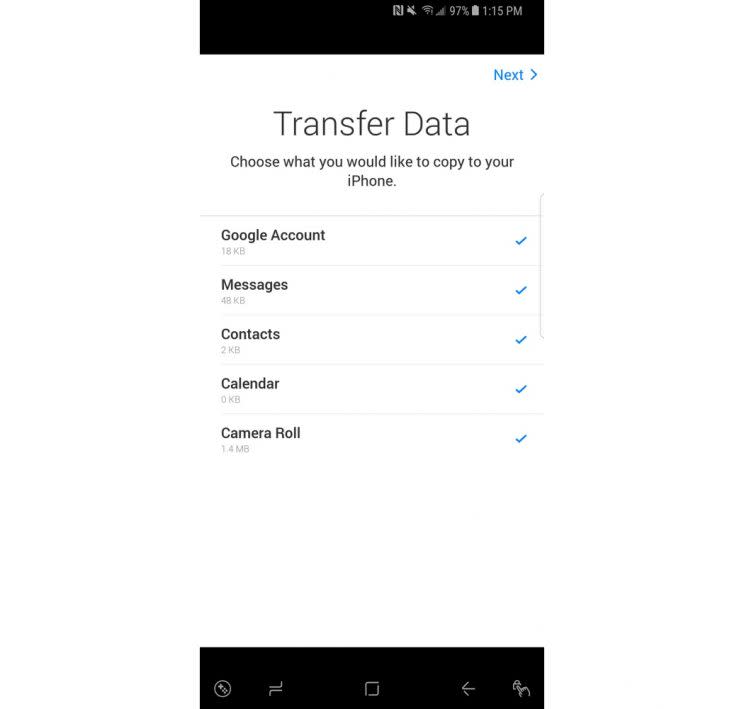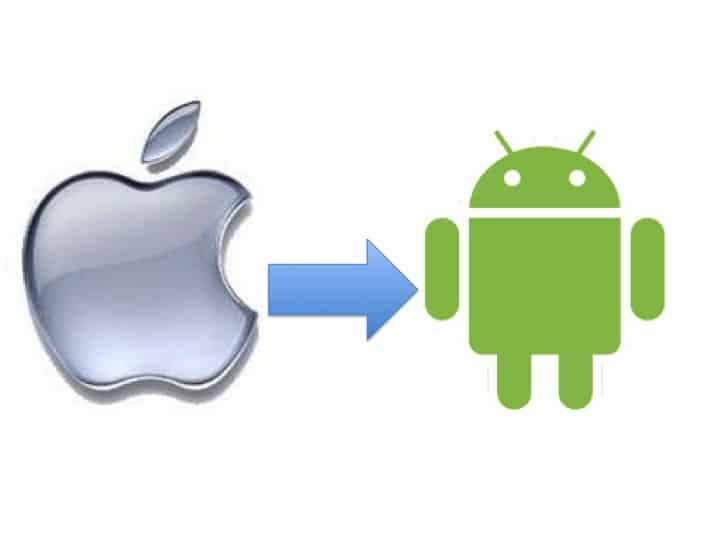Change is good. It’s, as the cliché goes, the only constant. But change is also hard. And the hardest kind of change, outside of my transformation from obnoxiously dressed teen to a just plain obnoxious man-child, is changing the kind of smartphone you use.
I’m not talking about going from an old iPhone to a new iPhone; I’m talking about changing from your old iPhone to a new Android device and vice versa.

It’s almost as if Apple (AAPL) and Google (GOOG, GOOGL) don’t want you to leave their respective device ecosystems. And many consumers just stick with their current operating system, because they either don’t know how to change or are worried they’ll lose out on features.
But there is a way to jump between these two types of smartphones.
Moving from Android to iPhone
So you’ve been using a Samsung smartphone for the past three years and want to check out Apple’s latest iPhone. Well, buckle up, because you’re in for a … relatively painless process.
First, you’ll have to download Apple’s Move to iOS app through the Google Play Store. The app, which you’ll want to make sure is made by Apple, will copy your messages, photos and contacts from your Android device to your new iPhone.

To get started, turn on your new iPhone and run through the setup process for the iPhone until you get to the Apps & Data screen.
From there, select, “Move Data from Android.” Your iPhone will then prompt you to download the Move to iOS app, which you’ve already done. Tap “Continue,” and you should receive a series of numbers.
Now, open the Move to iOS app on your Android phone. You’ll see a screen that says Find your Code. Tap “Next” in the top right corner of the screen.
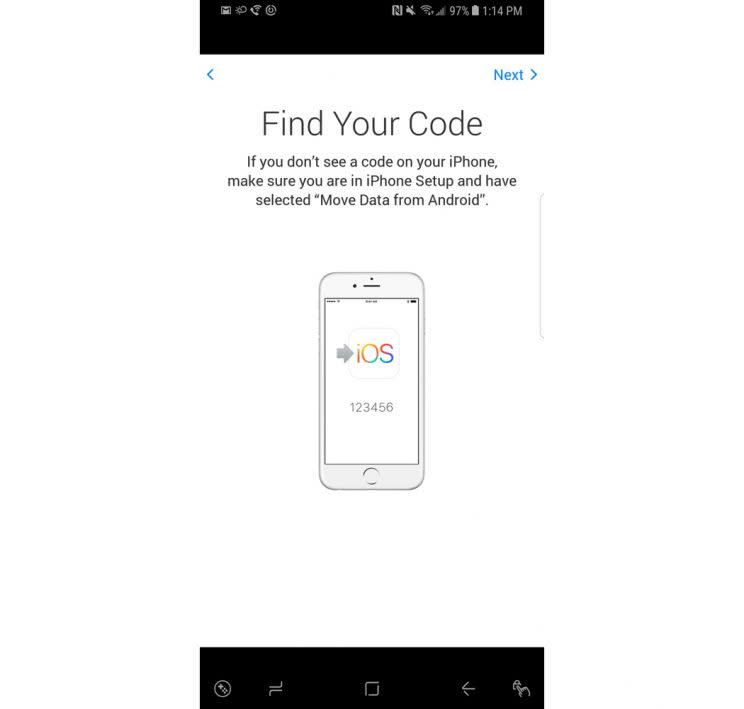
You’ll now be asked to enter either the six-digit or 10-digit series of numbers displayed on your iPhone. Your Android phone will then automatically connect to your new iPhone.
From there you’ll have to choose if you want to carry over your Google Account, Messages, Contacts, Calendar and Camera Roll. Tap “Next” and you’re all set.