
Windows 10 1903 users continue to complain that Start Menu is giving a critical error message and that Edge now will not launch after installing the latest KB4517389 cumulative update. For some, uninstalling the recent cumulative update has fixed these issues, but for others the Start Menu problem persists.
With new cumulative updates routinely introducing new issues in Windows 10, it has become difficult to diagnose what exactly is causing these issue. Was it a previous update that made a change that persisted after uninstall or something new that was introduced in the latest update?
The other frustrating part of these issues is that only some people experience them and others perform their updates without a problem. For example, I personally have not had any issues after installing the recent Windows 10 1903 updates. (knocks on wood)
While Microsoft has not acknowledged any issues with this update in the Windows 10 health dashboard, these issues are being reported in the Feedback Hub, Microsoft’s community forums, and elsewhere. Therefore, it is assumed they are aware of them.
Below we will take a look at the issues users are experiencing in Windows 10 1903 after installing the KB4517389 cumulative update that was released on October 8th, 2019.
Start Menu Critical Error
With the release of the KB4524147 cumulative update on October 3rd, Windows 10 1903 users started reporting that when they click on the Start Menu button, Windows would display a Critical Error message.
This message stated “Your Start Menu isn’t working. We’ll try to fix it the next time you sign in.” and is shown below.
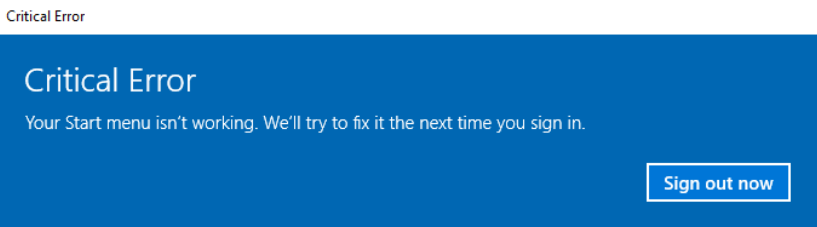
Users reported that uninstalling the KB4524147 update would fix the Start Menu issue.
After installing this week’s KB4517389 cumulative update, users are once again reporting [1, 2, 3, 4] that the Start Menu is giving the same critical error again.
Most have reported getting their Start Menu working by uninstalling the KB4517389 update and others have said they also had to uninstall the KB4524147 before the error would go away.
Microsoft Edge won’t launch
With the release of KB4517389, users are also reporting [1, 2, 3, 4] being unable to launch Microsoft Edge. Some have stated that they can launch Microsoft Edge if they click on a link in a web page, but double-clicking on the icon does not do anything.
“I can confirm that. Besides, Edge does not work anymore. It does not start anymore. Internet Explorer starts and runs. I´ve i deinstall update KB4517389 everythink works as before.
Apart from VMware 14, which does not work anymore, too.”
Users have also reported this same issue in the Feedback Hub.
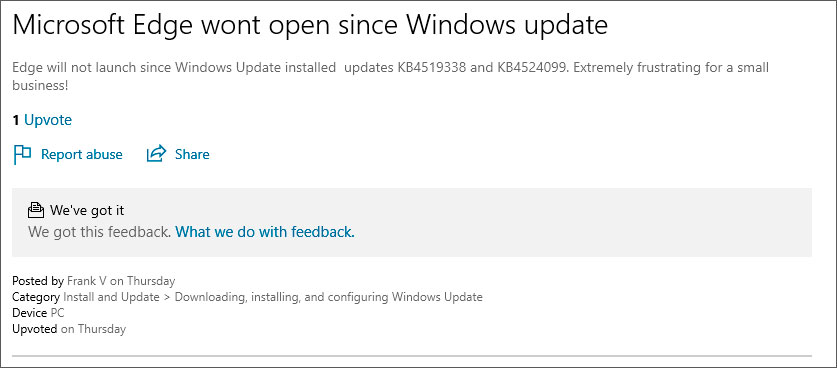
Once again, users report uninstalling the KB4517389 update resolves the issue for them.
Similar to the printing issues being caused by a security update, this Edge issue may be related to a security fix.
According to the release notes of the KB4517389 cumulative update, it improves “security when using Internet Explorer and Microsoft Edge.”
Other reported issues
Other reported issues that people are seeing include:
- VMWare 14 no longer working.
- Users still unable to perform searches from the Start Menu search.
Uninstalling the KB4517389 cumulative update
While I never recommend uninstalling a cumulative update, especially ones that contain security updates, if your computer is not operational, you can try uninstalling the KB4517389 update.
If you are willing to trade a security downgrade over a functional Windows Start menu and Microsoft Edge, use the following steps to remove the KB4517389 update.
The step by step procedure needed to uninstall this update requires you to open Control Panel, go to Programs > Programs and Features, and click on View installed updates in the left sidebar.
Next, right-click on the KB4517389 entry in the list and confirm when asked if “Are you sure you want to uninstall this update?”. Next, you’ll have to click ‘Yes’ when asked and then restart your device.
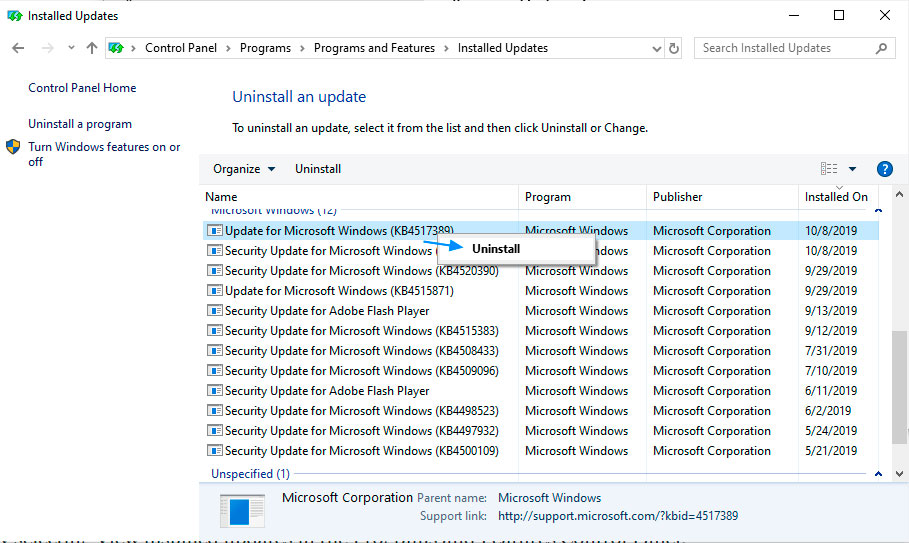
Once the update is uninstalled, you will be required to reboot your computer. Please do so and hopefully the issues you are experiencing will be resolved.
You can then monitor the Windows 10 Health Dashboard for fixes released by Microsoft.

